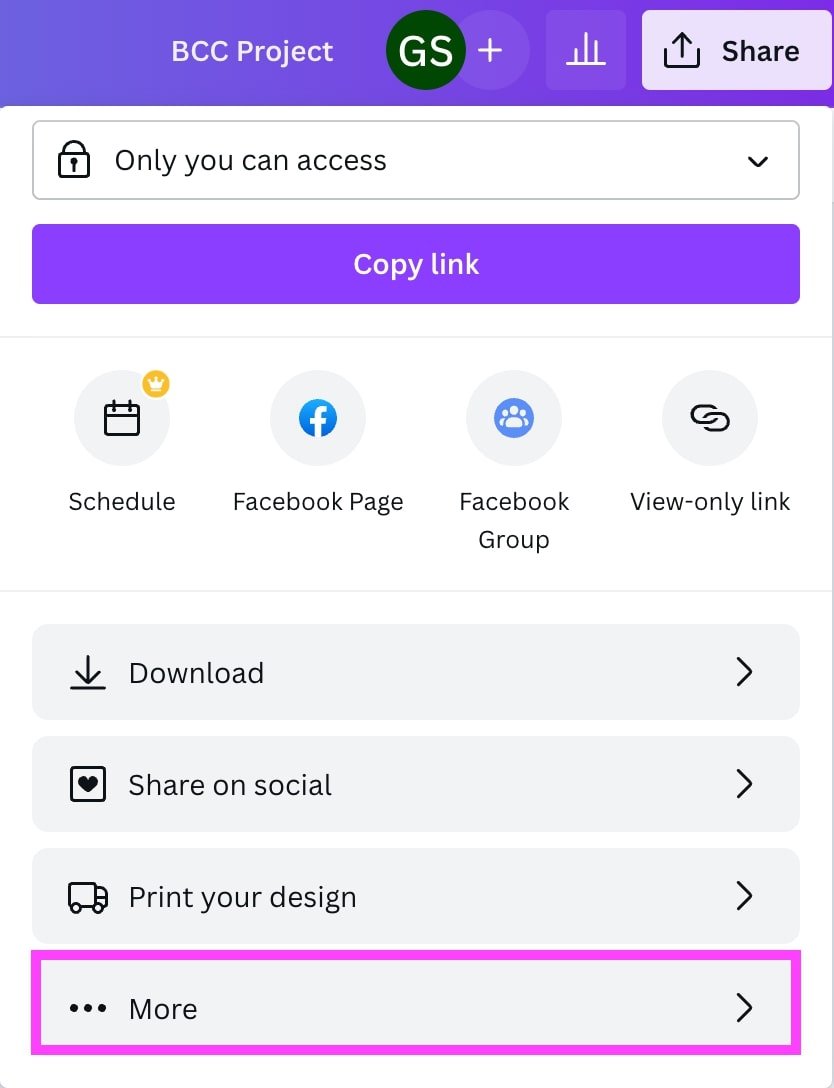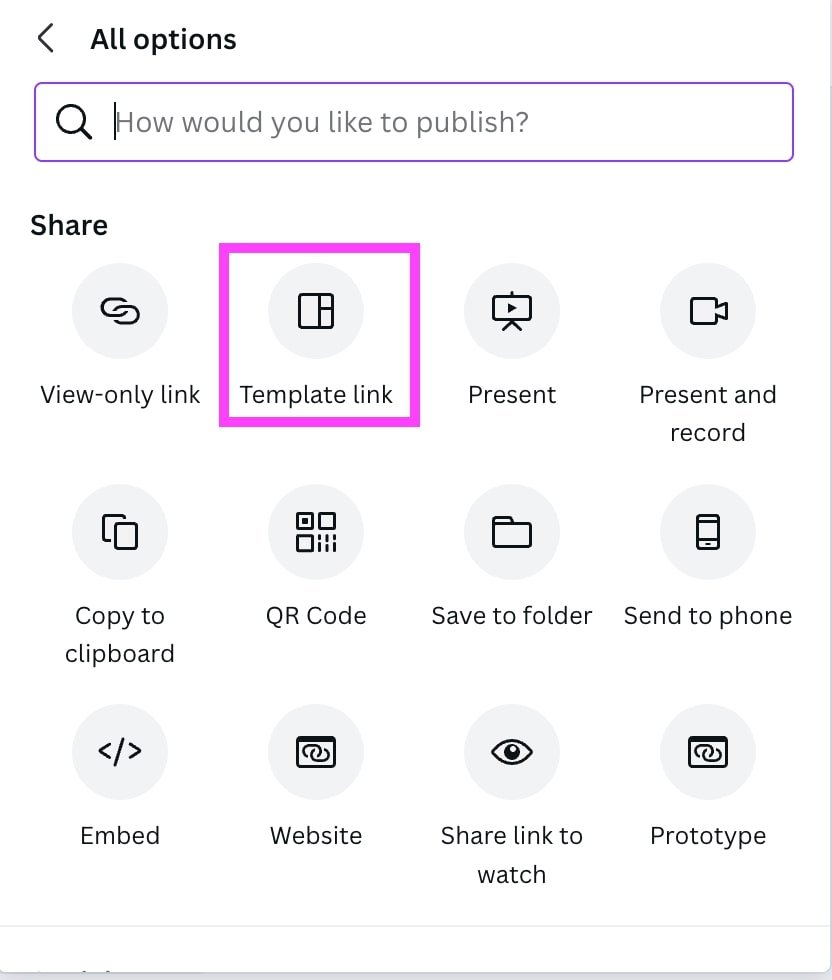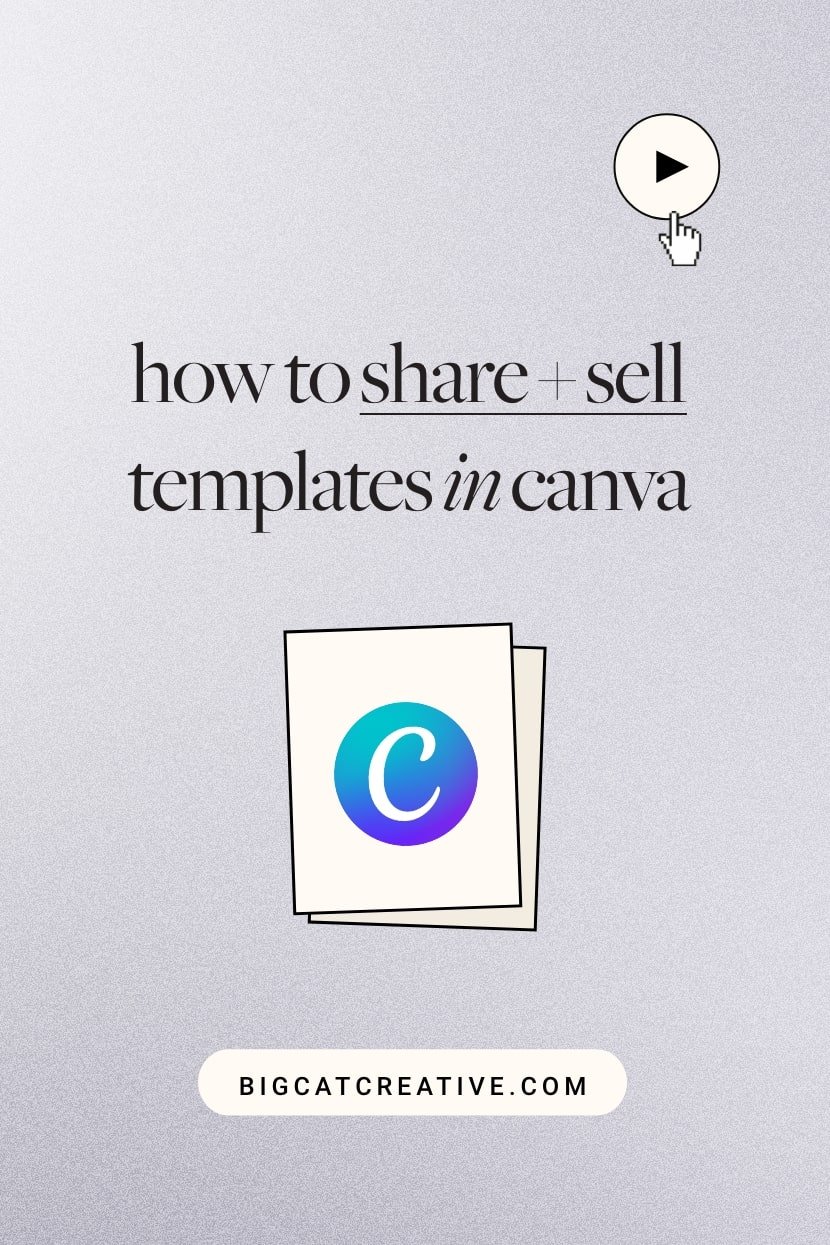How to Share Canva Templates
Canva is a design powerhouse that has taken the world by storm. It’s an entirely online graphic design platform that makes creating and collaborating on social media graphics, animated videos, and presentations a breeze.
If you’ve been wondering whether you can share a Canva template with someone or how to make a Canva template public, then you’re in luck! One of the best things about Canva is that you can create designs and then share them as templates for others to use. Whether you’re using this with your team or are leveraging it to make a little passive income, here’s the step-by-step on how you can share Canva templates!
In this post you’ll learn:
How to share Canva templates with clients, teammates, or customers
How to use template links to protect your original design
Share designs from both desktop and mobile
Learn how to come up with ideas for selling your own Canva templates as digital products
We also have a free training ready for you to download and get straight to your inbox if you’ve been thinking about selling Canva templates, or just curious about how it all works, we put together a free training that walks you through the process. We share what we wish we knew when we started, and a few of our top keys to success! You can sign up for instant access here! 👇
What are Canva Templates & Why Selling Them is Kinda Genius for Passive Income
So we all know that you can create endless designs in Canva. All a canva template is, is a version of your usual design, but in a format that can be shared with others, so that it doesn’t alter your original design.
Sharing a Canva design as a template is different than you sharing your original design with someone. Why? Well because when someone uses a template link (not just a regular “share your design” link), Canva copies your original design and then adds it as a new project to the second user’s Canva account. From there, the user can make edits to that (new) design as they see fit. This function keeps the integrity of the original design so that you always have a master copy.
So let’s say you’ve got an idea for a Canva template or digital product... now you’re wondering if selling Canva templates is actually worth it.
Here’s the deal: it’s one of the easiest and most accessible ways to start earning passive income—especially if you’re already a Canva girly (or guy).
You don’t need to ship anything. You don’t need a giant audience. You don’t even need a fully built website at first. You just need a product that solves a real problem—something useful, clean, and easy to use.
And once you make the template? That’s it. You can sell it over and over again while you sleep, eat, work on client stuff, or take a week off.
It’s also a super smart way to build authority in your niche. Like, if you’re a designer, selling templates shows people what you’re capable of. If you’re a coach, it helps people see your systems. It builds trust before they ever hop on a sales call with you.
For a deeper dive on ways to boost your Web Designer income without working more check out this blog post 👉 ways to boost your web designer income
Plus, it’s fun. Once you get past the “what do I even sell?” part, it kind of unlocks a whole new part of your creativity.
Now let’s talk about how you share Canva templates with someone…
How To Share Canva Templates On Desktop
Open the design that you want to share as a template.
Click the share button in the top right corner.
Scroll down in the share menu and click the ••• More option.
Under share options, select Template link.
Select Copy to copy the link.
Send the link to anyone you’d like to share the Canva template with.
How To Share Canva Templates On Mobile
Download the Canva mobile app.
Open the design that you want to share.
At the top right corner of the editor, tap the Export icon.
At the top of the new menu, you’ll see a bunch of share options. Swipe sideways until you see the Template link option.
Select Copy to copy the link.
Send the link to anyone you’d like to share the Canva template with!
How to Come Up with Canva Template or Digital Product Ideas
If you’re over there like, “I want to make passive income with digital products, but I have no idea what kind of Canva template to create,”—you are not alone. Seriously, that’s so normal.
The best advice? Start with what you already know.
Think about the stuff you’ve made for yourself or your clients. Is there anything you’ve created more than once? Something people always compliment or ask you for? That’s usually a great place to start.
Or maybe there’s something that used to be hard for you—like writing your services page or putting together a pricing guide—and now you’ve got a system for it. Boom: that’s a product.
You can also check out what’s trending on Pinterest or Etsy. Not to copy—just to get inspired. Maybe you see a bunch of media kits or social post templates, but you know your audience is more into Notion-style planners or clean portfolio designs. That twist is what makes it yours.
For more passive income 👉 ideas check out our post How to Make More Money as a Web Designer (Passive Income Ideas!)
There you have it, a quick and easy tutorial for how to share Canva templates!
If you want to learn more about what our secret keys to success are in opening your own template shop, and what makes it successful (so that you can create, sell, and not worry about working longer hours or adding more services)… we have a free training for ya 👉 free training with our keys to success in opening up a template shop! 💰🎨 ✨
We’ve made it so that you can get instant access, so if you want to start going through it right away you can, or if you want to keep it in your vault for the future!
If you enjoyed learning about canva capabilities, you can check out more posts below 👇
How to create an animated intro for your Youtube videos in Canva (easy!)
How to create a scrolling computer mockup in Canva (easy!)
How to create GIF stickers for Instagram in Canva and Photoshop
How to create circle text in Canva
How to add an Image Outline in Canva
If you liked this post, Pin it to Pinterest! 👇🏻