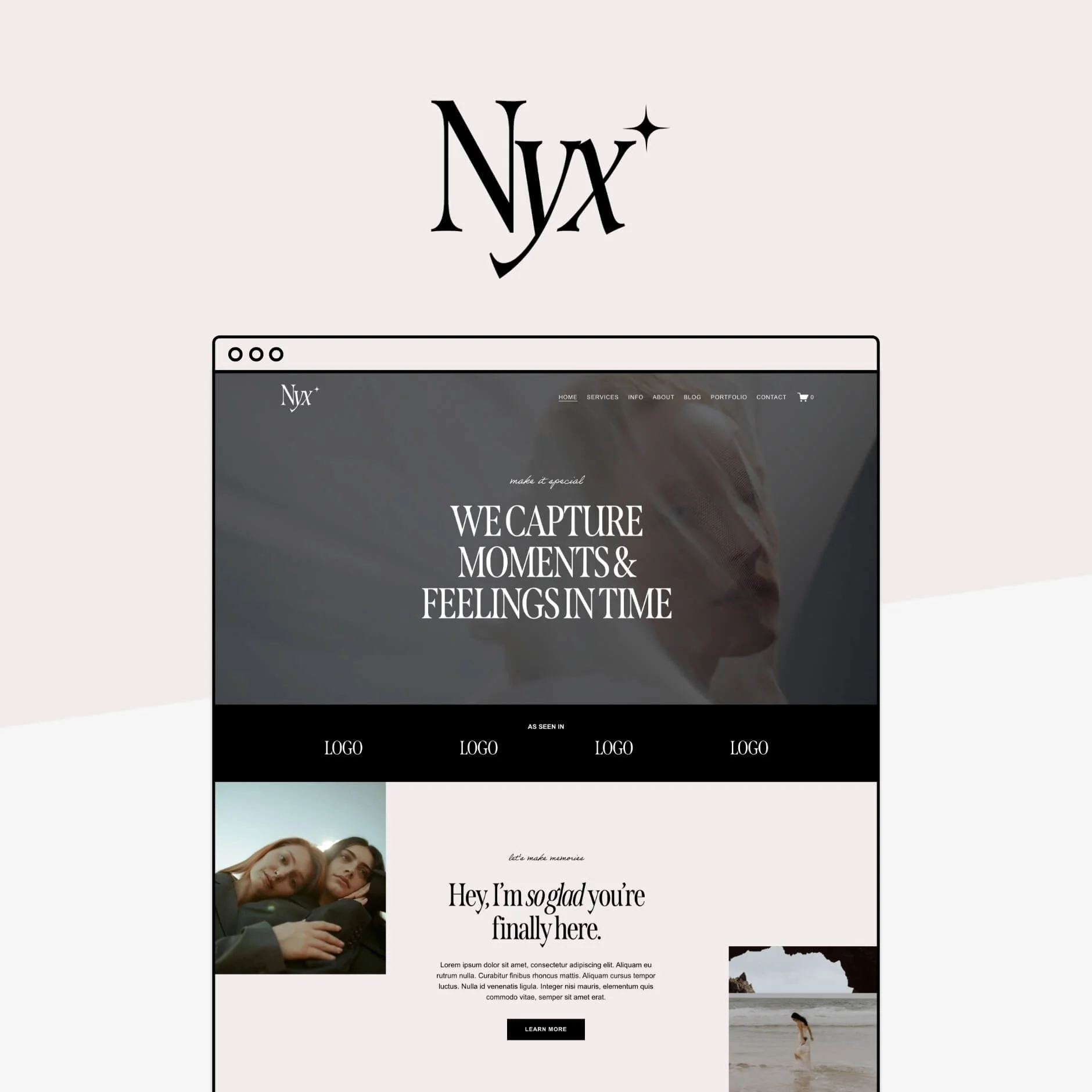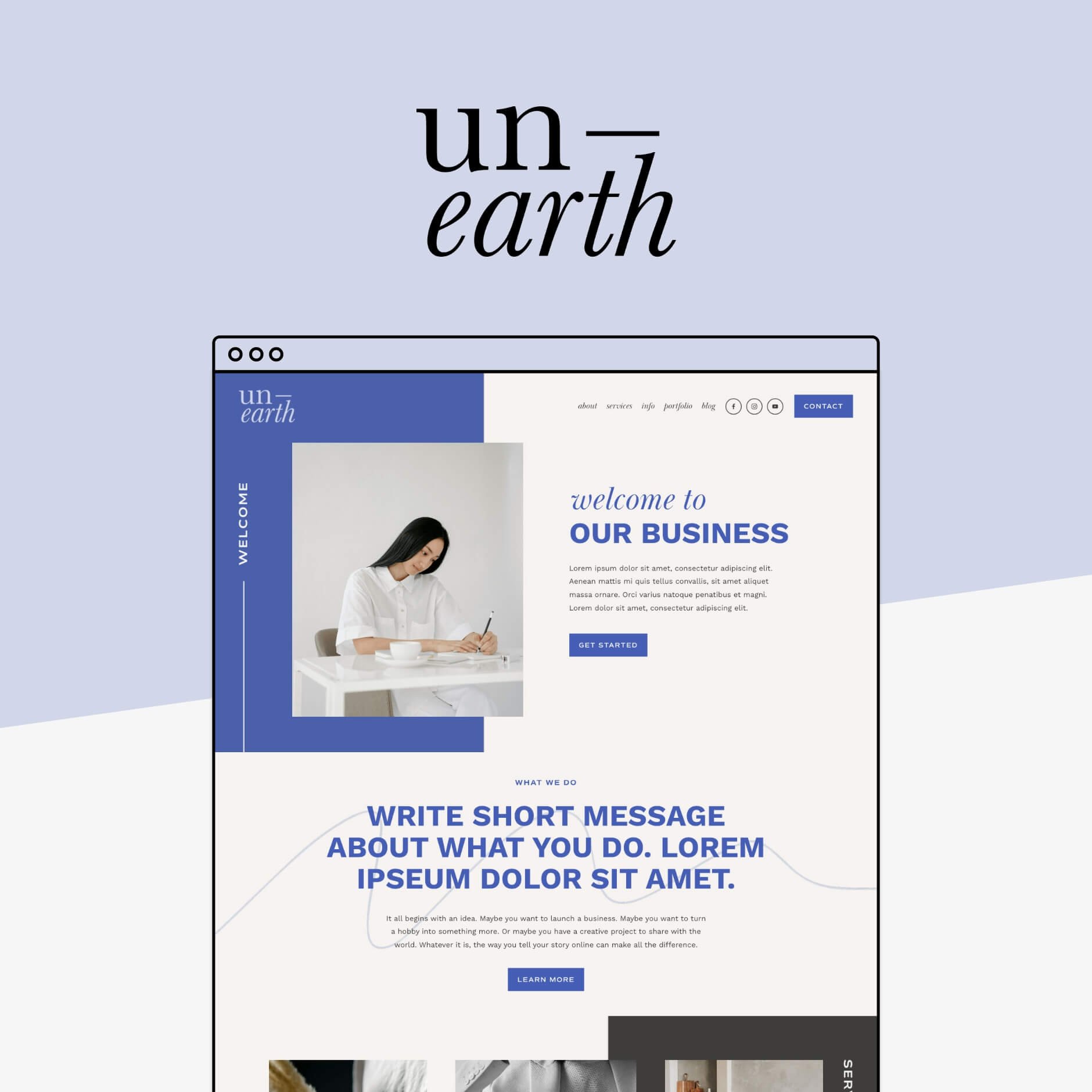How to Choose the Best DIY Website Builder for Your Business
So, you've started your own business and you know that to succeed you need a smashing new website 💻✨
Maybe you've done a bit of research already. Maybe getting a custom website built is totally out of your small business budget. Maybe you're feeling pretty creative and don't mind learning a thing or two. Either way, putting in a bit of DIY and building your website yourself is sounding pretty good to you right now.
With tons of DIY website builders out there making it easier than ever before to create your very own website entirely code-free, DIYing your own site is a fantastic option for new businesses.
Not only is this the most affordable way to get your brand new business out into the world without paying thousands for something custom, it allows you to have total control over your content and all the skills you need to make your own updates without ever having to pay a pro.
But now one big question remains...with so many DIY website builders out there, which one is right for you??
To help you get over the overwhelm and on track for building the website of your dreams, we've put together a detailed breakdown of some of the top DIY website builders for small business owners available today. We'll cover all of their pros and cons, pricing, and what kind of businesses each platform is best for to help you make the very best choice for you and your biz!
Ready, Set, DIY! 👇
Squarespace
This one is a Big Cat Creative favorite (and not just because our entire business is built around it 😂 ). It's easy to use, it's affordable, it's got tons of amazing business features all in the same place, and is hands down our top DIY website builder pick for small business owners.
Of course, there is a time and place for Squarespace, and depending on your exact business, some other platforms may actually be better suited. So to help you compare, here are all the Squarespace deets:
Pros of using Squarespace
Easy to Use & Design
With the recent release of Fluid Engine, Squarespace's new drag-and-drop editor makes it so incredibly easy to build a great looking website with zero code. Just select the block type you want (image, text, button, video, form, etc.) and place it anywhere on your website page. A handy and adjustable grid helps make sure your blocks stay aligned for a more cohesive design, and tons of simple to use, yet comprehensive settings for each block you add mean that you can let your creativity run free to create a beautiful, customized website.
Squarespace is also heavily template-based, including loads of free templated pages and page sections provided by Squarespace, but also premium website templates created by professional designers.
All-In-One Platform
The beauty of Squarespace is that everything is already built-in and ready for you to add to your site in just one click. Whether you want to add a blog, shop, portfolio, or course, send emails, or manage projects, Squarespace has a tool for that! Importantly, this means keeping everything in the same place, and not having to spend time or money on third-party platforms.
👉 5 awesome features you can add to ANY Squarespace website
Customer Support & Community
Squarespace is pretty straightforward to use, that said, if you do get stuck it's always great to know that Squarespace has an awesome FREE support team on hand that has your back! They also have an amazing library of super detailed tutorials to help you along your DIY journey, and a huge community of Squarespace users and professional designers that write up blog posts, share helpful tips, or even provide plugins, and templates (like us! 🤗 ).
Secure
As a close-source platform, Squarespace is one of the safest website builders out there, and because Squarespace hosts all of its sites (meaning you also don't need to purchase and configure your own website hosting), they take care of all of the security updates for you!
Squarespace also provides free SSL certificates for every website, ensuring that every connection to your site is secure, keeping your data and that of your site visitors safe.
Cons of using Squarespace
Limited Customization
Because Squarespace is a "closed source" platform, there are some limits in its customization (unlike open-source platforms like Wordpress where you can customize absolutely everything under the sun). Once you reach this limit in Squarespace, you might need to implement some custom code or tweak the design that you had in mind. It can be quite difficult to learn how to use custom CSS code yourself and hiring a CSS expert to take your Squarespace website to the next level may be costly.
Similarly, there are limits to some of Squarespace's built-in features such as its e-commerce platform which is relatively simple compared to specialized platforms like Shopify (which is probably the better option for large online shops).
Cost
Unlike some other platforms, Squarespace does not have a free plan available, and apart from a measly 2 week trial period, you will need to pay an ongoing monthly or annual subscription to keep your site live. While the cost of a Squarespace subscription is not unreasonable, there are some disadvantages. For example, to access certain features such as Courses, or Member Sites, you will likely need a subscription add-on for extra video storage and lower transaction fees.
Pricing
Squarespace has 4 base plans available which range from $16 to $65 per month depending on whether you pay monthly or annually.
Additional Digital Product add-on subscriptions (for courses and member sites) range from an extra $9 - $89 per month.
👉 Check Squarespace pricing and what is included in each plan here
👉 How much will building your website on Squarespace *actually* cost?
Who is it best for?
Small business owners who might not be too tech-savvy or have a small budget
Those who don't mind a little learning and DIY
Service-based businesses and creative professionals who want to showcase their work
Small e-commerce stores
👉 Best Squarespace Templates for service-based businesses
👉 Best Squarespace Templates for photographers
👉 Best Squarespace Templates for bloggers
Who is it not so great for?
Large businesses with complex websites or a large shop
Those requiring a completely custom solution for their website
Now let's dive into how Squarespace compares...
Shopify
Shopify is the reigning king when it comes to e-commerce. From large to ultra-large shops, Shopify has every e-commerce feature that you could ever need to manage a ton of stock, multiple product variants, and a beautifully designed website.
Pros of using Shopify
E-commerce functionality
Shopify makes running an online store seamless with tons of shipping, dropshipping, and wholesale options which no other platforms have (to that extent at least!). It also has the ability to accept payment in multiple currencies and connects with lots of different payment gateways.
Tons of integrations
Shopify integrates seamlessly with other platforms like Facebook, Instagram, and Amazon to help you sell and market your products online. It also features an "app" store with access to thousands of fun and useful plugins that you can add to your Shopify website to increase customizability.
Cons of using Shopify
Learning Curve
While you can still build a great website on Shopify without any code, this platform is a little more tricky to figure out as a DIYer (especially if you've never built a website before!). If you want to do any major customizations though, you'll likely have to hire a developer to do some coding for you which can get pretty expensive.
Pricing & Transaction Fees
While the base Shopify subscription is relatively affordable, there are many additional "hidden" fees to make use of the many apps and high transaction fees on every sale that you make unless you use Shopify's own payment system.
Missing features
Shopify is not so much of an all-in-one platform and doesn't offer features like email marketing for example. It's also perhaps not the best platform for highly content-focused websites that want to make their portfolio or blog centre-stage.
Pricing
A Shopify subscription ranges from $29 - $399 per month although adding on plugins will likely cost you a bit more.
👉 Check Shopify pricing and what is included in each plan here
Who is it best for?
Businesses with a large or complex e-commerce store that require advanced commerce features
Showit
One of the newest platforms and a dark horse in the website builder game, Showit has taken the DIY website design world by storm in the last couple of years with its focus on creative freedom.
Pros of using Showit
Ease of use & customizability
Showit uses a very user-friendly drag-and-drop editor that lets you pick, choose, position, and customize any block onto a totally blank canvas. Every element has complex customization settings meaning that you can create a super custom and totally unique website with no code at all.
Customer support & community
Showit has a dedicated support team available to help with any issues and a vibrant online community of users to provide extra tips and tricks.
Cons of using Showit
Not an all-in-one platform
While Showit is a great website builder, it lacks a lot of important business features like e-commerce or blogging, meaning that you would need to add these features through third-party integrations like Shopify Lite for e-commerce and Wordpress for blogging. This means having to learn and pay for more platforms which can get both time-consuming and pricey.
No responsive design
While Showit allows you to individually design the Desktop and Mobile version of your website, for screensizes in-between, the elements simply shrink down rather than stacking neatly to keep text readable and elements neatly visible.
Pricing
Showit ranges from $19 - $34 per month depending on the plan you pick.
Who is it best for?
Those who want full creative freedom to create a unique and custom website with little design limitations
Ideal for creative professionals like photographers and designers to showcase their work
Wordpress
A popular and highly customizable website builder due to its "open-source" system, Wordpress is one of the original DIY website builders.
Pros of using Wordpress
Customizability
The main advantage of using Wordpress is how flexible it is, you can create pretty much any design you like! Due to being "open-source," anyone can contribute, meaning there are thousands of themes and plugins available to give your site exciting custom features.
Cons of using Wordpress
Security & maintenance
Wordpress is known for being prone to hackers and unless you keep a close eye on security updates and keep your site maintained, you'll likely run into problems!
More difficult to use
While Wordpress is the OG DIY website builder, the more custom you want your site to look the more complicated it gets and you'll most likely need to hire a developer to code your vision. Because of this Wordpress can get very costly very quickly.
No customer support
Unlike the other website builders in this list, Wordpress does not have a dedicated support team available to help. They do have an extensive community forum to help but digging through it or waiting for responses is less than ideal if you run into anything tricky the first time you're giving it a go.
Pricing
While Wordpress is technically free, you will need to pay for your own hosting, domain, and themes, plugins, or expert help to get your website set up which can all get quite costly.
Who is it best for?
Those who want/need a highly customized website solution and be willing to pay someone to help!
Wix
Wix is definitely up there in the list of easiest-to-use DIY builders with its intuitive drag-and-drop editor, hundreds of templates, and access to apps giving you a convenient, (almost) all-in-one platform.
Pros of using Wix
Ease of use & customizability
With a freeform drag-and-drop editor that lets you place elements absolutely anywhere you like, Wix is great for creating unique website designs that let your creativity run free.
Templated
If you get a little stuck, Wix has a huge library of ~900 templates right there to give you a helping hand. The templates range across a huge range of industries and styles and are easy to customize.
Cons of using Wix
Wix Branding & Ads
While Wix does have a free plan available making it one of the most affordable website builder options, you will need to upgrade to a premium plan to get rid of Wix branding and ads on your website.
SEO
Wix has a reputation for poor loading speeds and lower SEO rankings than its competitors which is not ideal if you're relying on SEO to grow your business.
Pricing
Wix does offer a free plan (which includes Wix branding and ads). Premium plans range from $16 to $160 per month, though many extra features and apps come at an additional cost.
Who is it best for?
Those who want a highly customizable site that they can easily build themselves (even as beginners)
Those who love templates
Webflow
Another powerful up-and-coming builder, Webflow has been getting a particularly good rep in the web design community with its super flexible editor that gives you near total control over your website design.
Pros of using Webflow
Customizability & advanced features
Webflow is one of the most flexible and powerful website builders to create totally custom website designs with a handy drag-and-drop editor and zero code. It lets you create really detailed designs, with tons of options for animations and interactions between elements to give your site a totally unique feel. Designs you create on this platform are highly responsive for all kinds of screen sizes and it features great ecommerce options for those with an online store.
Cons of using Webflow
Not beginner friendly
Webflow is an incredible tool if you already have some website design experience. If you're just starting out though, creating more complicated designs and figuring out how to use the more advanced features available in the platform will be a steep learning curve.
Limited support
While Webflow does provide a decent library of tutorials walking you though the platform, if you do get stuck, especially as a beginner, Webflow only offers minimal customer support which is not known for being particularly quick or helpful. Because it is a newer platform, it also doesn't have a large online community like Squarespace or Wordpress which makes it harder to find resources and get answers.
Pricing
Standard Webflow subscriptions range from $14 to $39 per month, though if you plan to set up a shop, its ecommerce plans are a little pricier ranging from $29 to $212 per month.
Who is it best for?
Those that have some website design experience already
Those want total creative control over their website design
Those who want a lot of animated or interactive elements on their website
Those who have an online store and want a highly customized website
Canva
Canva (the DIYer best friend) has recently released its very own website builder. Known for being ridiculously easy to use, its website builder uses the same editor and template system as the rest of Canva making it particularly well-suited for beginners who just need a very simple website.
Pros of using Canva
Easy to use
If you've used Canva for literally any other graphics for your business, then you'll know how easy it is to use. With its website builder using the same system, this means you won't have to spend any extra time learning how to use another platform and still get a great looking website.
Templates & graphic elements
Canva has tons of beautiful templates that you can use as a starting point for your website which will not only save you a ton of time but also give you a very professional looking design at a very affordable price. They also have a massive library of images, icons, and graphics that you can add to your site design to create something totally unique.
Cons of using Canva
One-page websites
At the moment, Canva only offers the option to have one page on your website. If you're just starting out and just need a simple landing page, this is a great option, but as you grow your business, you'll likely need to add more pages so this can be quite limiting.
Lacking key features
Canva doesn't offer a lot of key website design and online business features like SEO or accessibility features, responsiveness for different screen sizes, blogging or ecommerce.
Pricing
You will need to upgrade to a Canva Pro Plan in order to publish your Canva website with a custom domain. A Canva Pro Plan costs about $13 per month.
Who is it best for?
Very new small businesses who just need a simple landing page and nothing more!
How to pick the right website builder
With literally dozens of other website builders out there that you could use for your business, you might be wondering how to actually pick the right one!
While there is no one-size-fits-all website builder available right now, here are a few elements to think about when making your choice:
What is the main goal of your website? If it's selling products Shopify might be your best bet, if it's a portfolio consider Showit, if it's to showcase and sell your services maybe try Squarespace.
What is your budget? Each website builder has different pricing plans available as well as pros and cons as to what is included within those plans. Make sure to review and compare pricing carefully!
Do you want to build your website entirely yourself or will you consider hiring a pro? Some website builders are definitely more DIY friendly than others (see Squarespace). If you choose a platform like Wordpress, you should be prepared to fork out extra money for professional assistance.
Do you need special features for your business like blogging or hosting a course? Make sure to check whether the platform you are considering has these features in the first place. If it doesn't, check how much it would cost you to go through a third-party.
To help you make your choice, here is a handy summary of all of the website builders we just discussed:
Squarespace:
Pros: User-friendly, all-in-one platform, secure, great customer support.
Cons: Some limits to customization, no free plan, additional costs for digital products.
Best For: Small businesses, service-based businesses, small online stores.
Not Great For: Large businesses, those needing highly custom solutions.
Shopify:
Pros: Excellent for e-commerce
Cons: Steeper learning curve, extra fees, not an all-in-one solution.
Best For: Businesses with large or complex online stores.
Showit:
Pros: Easy to use, highly customizable.
Cons: Not all-in-one, no responsive design.
Best For: Creative professionals and image heavy sites.
WordPress:
Pros: Highly customizable.
Cons: Security issues, more difficult to use, will likely need to hire a developer.
Best For: Those needing a custom website and willing to invest in a developer to help.
Wix:
Pros: easy to use editor, many templates.
Cons: Wix branding on free plan, SEO limitations.
Best For: Beginners wanting a highly customizable site.
Webflow:
Pros: Flexible designs, responsive, good for e-commerce.
Cons: Not beginner-friendly, limited support.
Best For: Those with design experience wanting highly custom and interactive websites.
Canva:
Pros: Very easy to use, great for beginners.
Cons: Only one-page websites, lacks key website features.
Best For: New small businesses needing a simple landing page.
Here you go! You're all set to make your choice!
If you're still feeling a little lost when it comes to actually DIYing your site, sign up to our FREE TRAINING 👇 We'll walk you through the 5 key steps to actually get the process started, including defining your dream client, writing out your brand message, and getting all the design elements and copy ready.
If you're ready to get a beautiful website up and launched ASAP and think Squarespace might be a good option for you, make sure to check out our ready-to-go Squarespace website templates 👇
If you liked this post, Pin it to Pinterest! 👇🏻